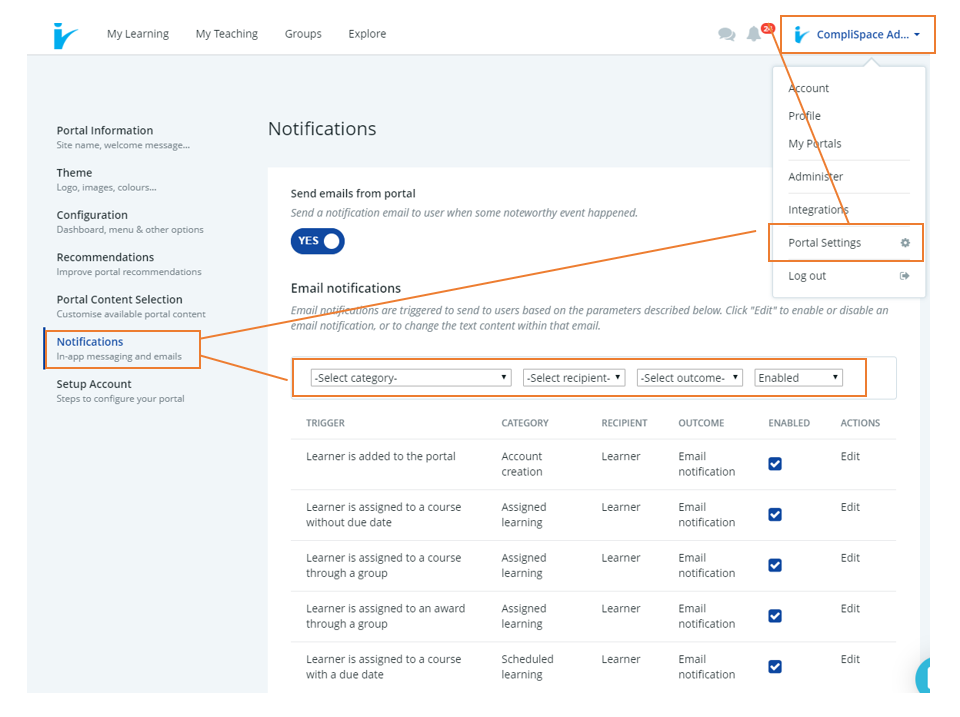CompliLearn Optional Automated Notifications
White-listing
The system sends notifications from noreply@mygo1.com. Please request that your IT department "white-list" this email address to ensure system notifications are not blocked. Individual users may need to white-list the address to ensure notifications do not get sent to their junk or spam email folders.
Tokens
Notifications use "tokens", which work like mail merge fields. If you require assistance using tokens in any notification, please contact CompliSpace or Go1.
Editing Optional Notifications
Many notifications are optional. They can be switched on or off as required. In most cases, the wording of optional notifications can also be edited by Administrators and Content Administrators. If you do not currently have access to set and edit notifications, please contact CompliSpace.
- Click your name in the top right
- Choose Settings
- Choose Notifications on the left
- Filter the list as required
- Toggle the Enabled checkbox to enable/disable notifications
- Click Edit to view and edit (optional) the notification text
Be aware: if editing a notification for a specific/one-off purpose, remember to reset the original wording.
To stop all notifications from the system set the Send emails from portal button at the top of the screen to No. Be aware this will also stop 'password reset' requests.
List of Optional Notifications
The list below details the topics covered by the optional notifications.
Sent to Learners
- Learner self-registers, is added or is invited to the portal
- Learner is assigned to training (course, Award or learning item) by themselves, by someone else or through a group with or without due date
- Learner is enrolled in training
- Learner has an upcoming, reached or exceeded due date for training
- upcoming: sent 3/4 of the way from assigned to due; e.g. if due 4 weeks after being assigned, the notification will be sent after 3 weeks; if due 4 days after being assigned, the notification will be sent after 3 days
- due: sent on the due date
- overdue: sent the day after the due date
- Learner has an upcoming, reached or exceeded expiry date for an award
- Learner has an upcoming event or event today
- Learner’s award enrolment has an external learning record added, edited or passed by an assessor
- A user has commented on this learner’s assignment submission
Sent to Managers
- A learner who is managed by this manager has an upcoming, reached or exceeded due date for training
- A learner who is managed by this manager has an upcoming, reached or exceeded expiry date for an award
Sent to Course Assessors
- An enrolment managed by this assessor has an upcoming, reached or exceeded due date for training
- An expiry date for an award enrolment managed by this assessor is upcoming, reached or exceeded
- A user has commented on an assignment submission managed by this assessor
- Assessor is managing an upcoming event or event today
- An award enrolment managed by this assessor has an external learning record added or passed
Sent to Course Authors
- Learner is enrolled in a course to course author