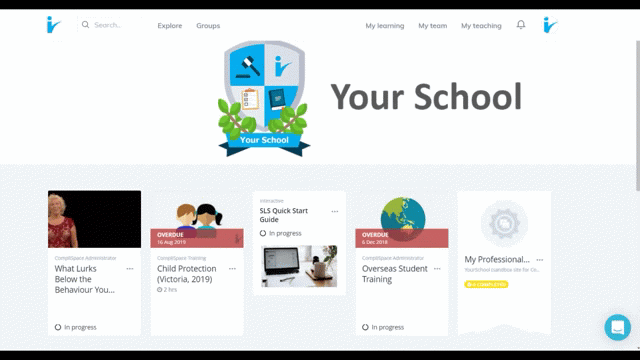How to Assign Training to Groups
Step-by-Step Guide
- Go to Administer>Groups
- Click the Group title to which training is to be assigned (members of this group will be assigned the training)
- On the "Overview" tab, “Learning” page
- Click “+Assign”.
- Search for the content.
- There are visibility requirements for content to be available for assigning. Refer to Content Visibility for details.
- More than one course can be chosen at a time.
- Add a due date if required.
- The due date will apply to anyone in the group who has not yet completed the training.
- The due date will apply to all courses selected in the search.
- Note: A due date may trigger notification emails (if they are turned on). If there is no due date the system will not send out reminder notifications.
- Click Assign
How to Add (Share) Training to Groups
Training can be added/shared to a group rather than using the "Assign" function. This allows staff to see and access the course via the Explore menu in a self-directed time frame.
To add training to a Group, refer to CompliLearn Content Visibility Settings.
Note: 'Added' content is not assigned to individuals and therefore is not included in Enrolment reporting.
Assign Training to a Group
Click image for larger view.