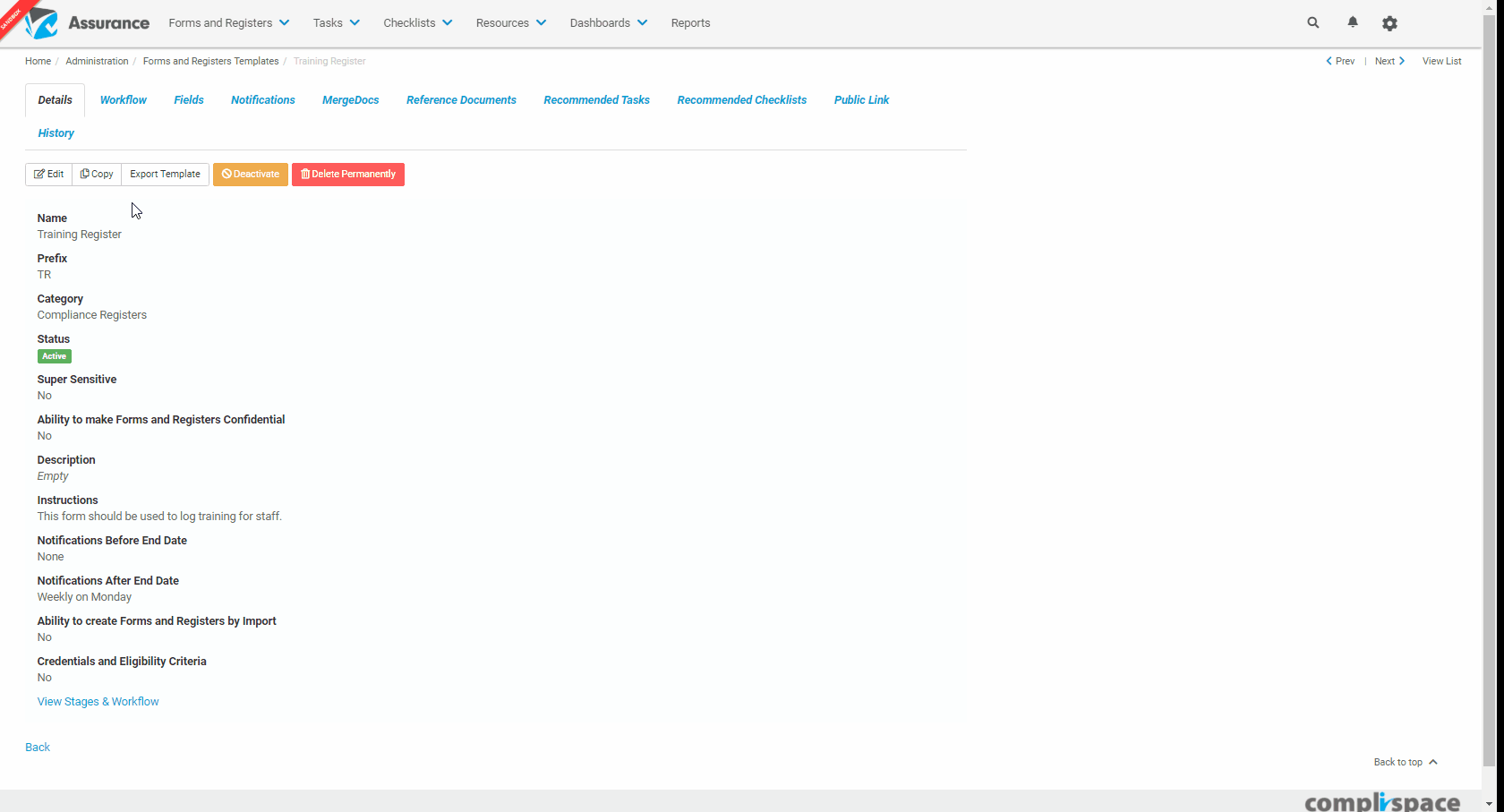How do I create a New Field in Registers & Forms?
There are two places that new fields can be created for Registers & Forms Templates. Within a specific Registers & Forms Template on the Fields tab or the Registers & Forms Field Library.
Step-By-Step Guide
Open a Registers & Forms Template or the Registers & Forms Field Library.
From the Registers & Forms Template:
- Click on the Fields tab.
- You will see all the Fields already being used on the Template.
- Click on the +New Field.
- Within the Add Fields from Library window:
- Already created Fields can be added from the Fields Library to the Template.
- A New Field can be created for this Template and will be saved to the Field Library by clicking Create a New Field.
- Within the New Field window.
The following details are needed:
Name - this can not be the same as any other previously created field.
Instructions - can be provided to explain the type of information the user is to enter.
Type - the type of field needed to capture this information.
Other information and format fields will appear depending on the Type of field chosen. - Click Create.
From the Registers & Forms Field Library:
- Click on the +New Field.
- Complete the above steps from number 5.