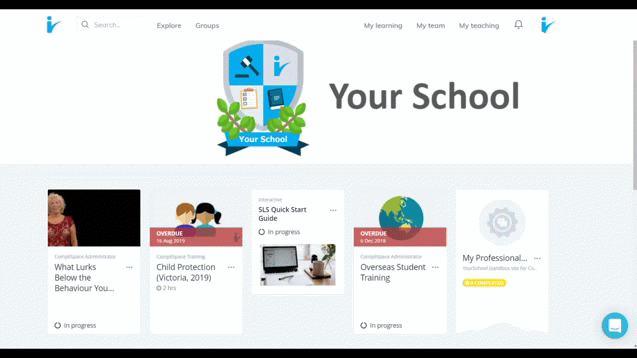CompliLearn Updating Training in Groups
How to Update Due Dates in Groups
Step-by-Step Guide
- Go to Administer>Groups
- Click the Group name
- On the Overview tab under “Learning”, click on the "Assigned" tab
- Click the "…" button on the course card
- Choose "Add Due Date" or "Update Due Date"
- The new due date will apply to anyone in the group who has not yet completed the training.
NOTE: It is good practice to regularly revisit each group and assess the relevance and currency of the assigned training.
How to Remove Training from Groups
Step-by-Step Guide
- Go to Administer>Groups
- Click the Group name
- On the Overview tab under “Learning”, click on the "Assigned" tab
- Click the "…" button on the course card
- Choose "Remove from Group"
- In the pop up confirmation window, choose "Remove"
Training will remain assigned to all group members until completed. To unassign training, see CompliLearn Manually Editing and Adding Training Records.
Be aware: removing assigned training from a group removes the training from individuals who have not yet enrolled in the training.
C
Click image for larger view.