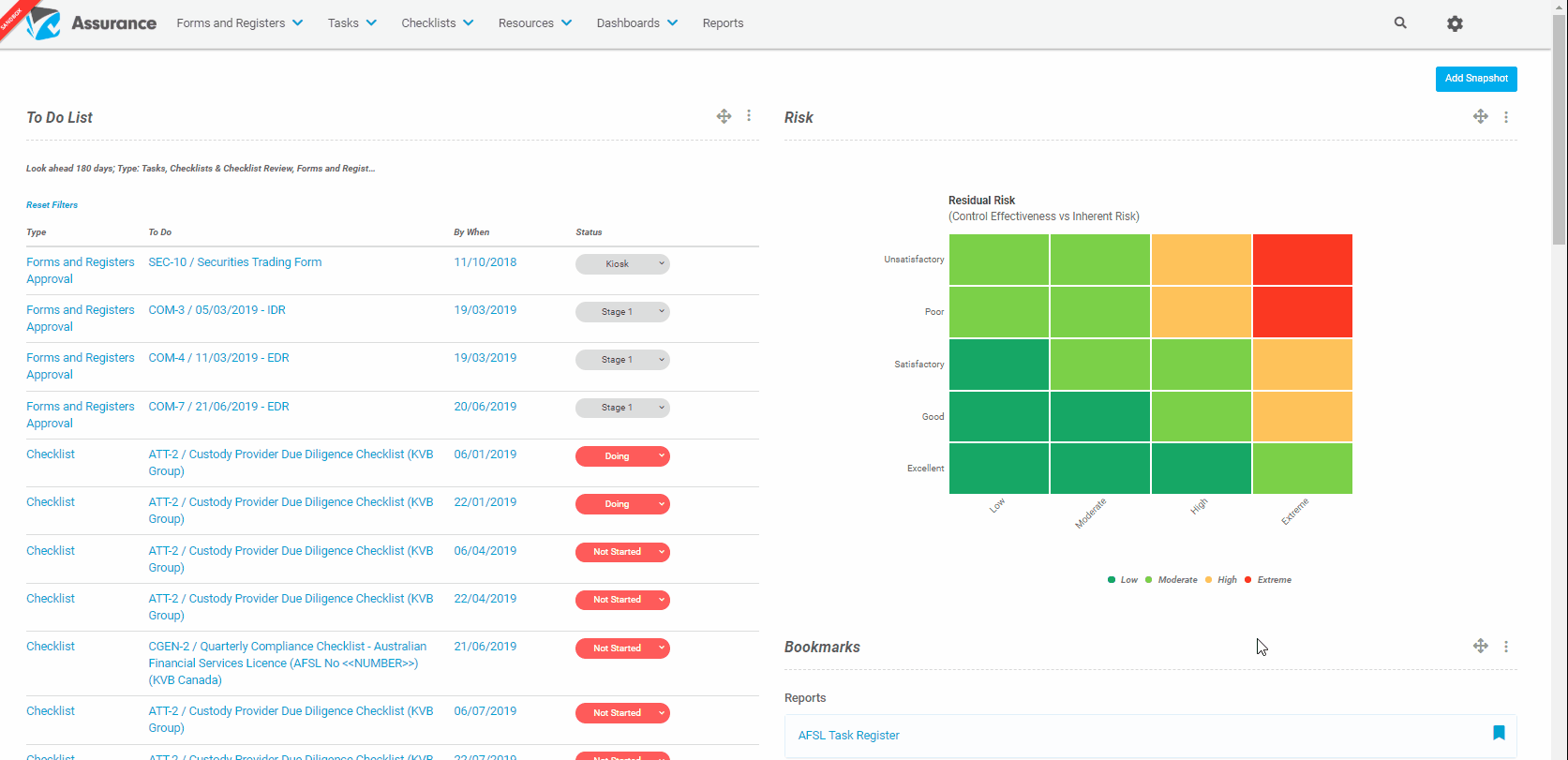How do I use Filters to Search?
Filters are used to search for a particular item that you want within Assurance, and can be applied to any screen (Registers & Forms, Tasks, Checklists, Reports, etc). For this example we will show a Register View.
Step-By-Step Guide
- First navigate to the specific Register that you want by clicking on Registers & Forms at the top of the screen.
- Click on the magnifying glass to open the filter window.
The filter window will have filters pre-selected based on the columns you are using.
If the columns are changed then the filters that are pre-selected will also change (Note: this does not change any filters that have already been applied).
To apply a filter will depend on the type of field for the column. Either select a value from the dropdown or enter in free text for the value to be filtered and click Apply.
You will only see records that match the filters that have been applied.
To filter on values not pre-selected by the columns showing in the list screen columns, there is an option to Add Another Filter.
- Filters can be removed by clicking the x next to the field.
- Filtered results can be Exported to PDF or Spreadsheet, by clicking on the ellipses and choosing the relevant format.
If the result is a large file, Assurance may provide a notification that the results will be emailed.