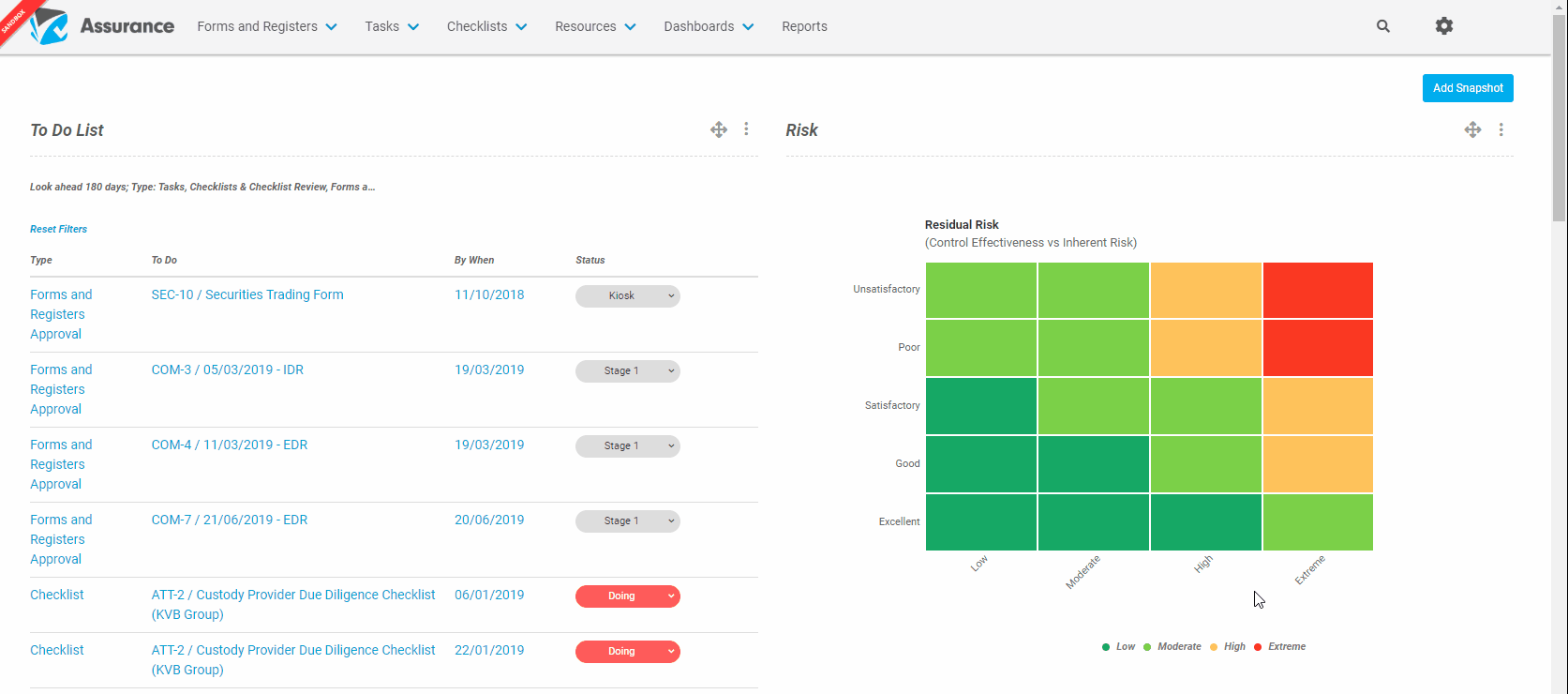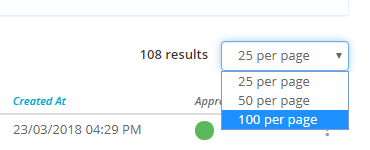How do I configure columns?
There are views within Assurance for Registers & Forms, Tasks, Checklists, Reports, etc. These views can be customised to show relevant fields in columns. This example shows a Register View.
Step-By-Step Guide
- First navigate to the specific Register by clicking on Registers & Forms at the top of the screen.
- Click on the ellipses and choose Configure Columns.
- Add columns by clicking in the Type to search box or remove columns by clicking the x next to the field and click Save. Drag the fields into the correct order by hovering over the dots to the left of the field and moving it either up or down.
Video Guide
Note: To change the amount of results on the screen between 25, 50 and 100 per page, click on the dropdown next to the number of results.