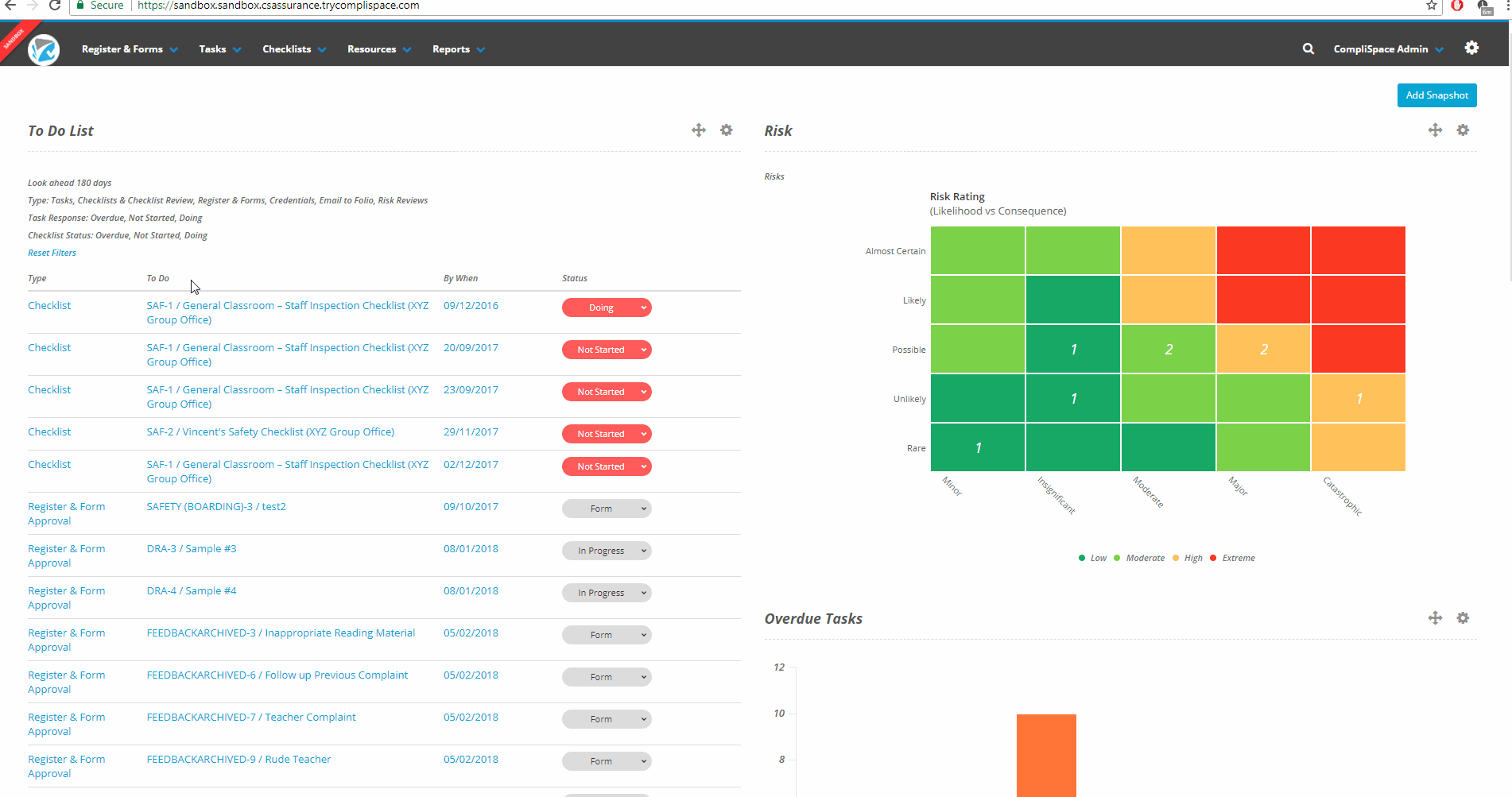Step-By-Step Guide
- After logging in to Assurance, look for the 'Tasks' tab in the top left corner
- Select 'Tasks' to head into the Task Library, or skip this step by selecting 'New Task'
- In the Task Library, select 'Create Task'
- Fill out the different fields for the Task details i.e. Title, Description
- Select the 'Task Category' the task will fall under. If you are unsure, please contact your consultant
- Decide whether you would like to Assign this task to a particular User
Video Guide
Click to see larger size
Need More Help?
Contact Your Consultant Team
If you need assistance beyond how to use a system, then your Consultant (for consulting, content, PolicyPlus or Assurance needs) or Client Learning Manager (for the Staff Learning System or CompliLearn) are your best ports of call.
You can contact your Consultant or Client Learning Manager directly or contact 1300 132 090 and ask to be put through.
Speak with Our Help Desk
The Help Desk is staffed with Help Desk Agents who are there to help you work through issues you may be having with PolicyPlus or Assurance. You can either call the help desk for in-person support or email directly.
How to reach the Help Desk:
- For all your PolicyPlus or Assurance queries please call 1300 132 090 or email helpdesk@complispace.com.au 08:30 - 17:30 AEST
- For any Staff Learning System (SLS) queries please contact SLSCustomerSuccess@complispace.com.au or GO1 (either via email to support@go1.com or the chat icon in the bottom right-hand corner of the SLS)