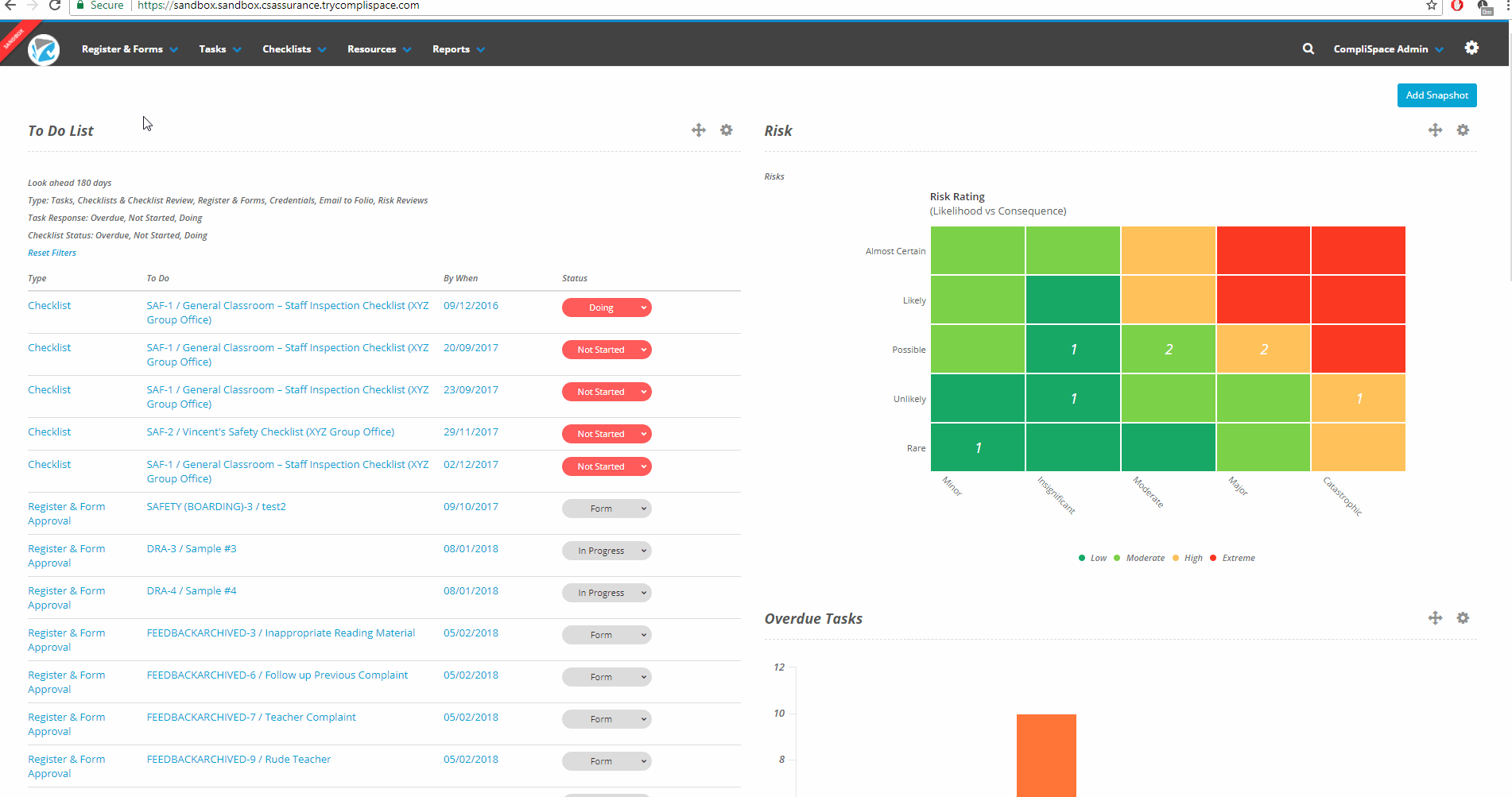Step-By-Step Guide
- Select the Registers & Forms tab.
- Select the Risks title to open the risk register.
- Locate the risk you wish to assign and select either the Key or Title.
- You will be in the Details section of the selected risk.
- Scroll down to the Person Responsible field and username that appears.
- Click the X next to the username.
Click on the now empty field. A dropdown will appear, where you will need to select the responsible user(s).
- Scroll down to the Risk Assessment portion of the screen and adjust the Date fields if necessary.
Please Note
Please note that only MANAGER users can be assigned risks.
Video Guide
Click to see larger size
Need More Help?
Contact Your Consultant Team
If you need assistance beyond how to use a system, then your Consultant (for consulting, content, PolicyPlus or Assurance needs) or Client Learning Manager (for the Staff Learning System or CompliLearn) are your best ports of call.
You can contact your Consultant or Client Learning Manager directly or contact 1300 132 090 and ask to be put through.
Speak with Our Help Desk
The Help Desk is staffed with Help Desk Agents who are there to help you work through issues you may be having with PolicyPlus or Assurance. You can either call the help desk for in-person support or email directly.
How to reach the Help Desk:
- For all your PolicyPlus or Assurance queries please call 1300 132 090 or email helpdesk@complispace.com.au 08:30 - 17:30 AEST
- For any Staff Learning System (SLS) queries please contact SLSCustomerSuccess@complispace.com.au or GO1 (either via email to support@go1.com or the chat icon in the bottom right-hand corner of the SLS)