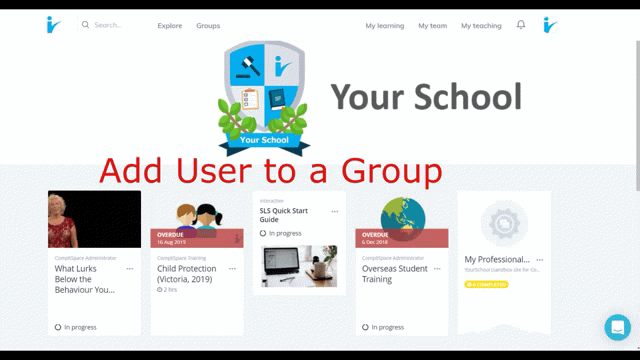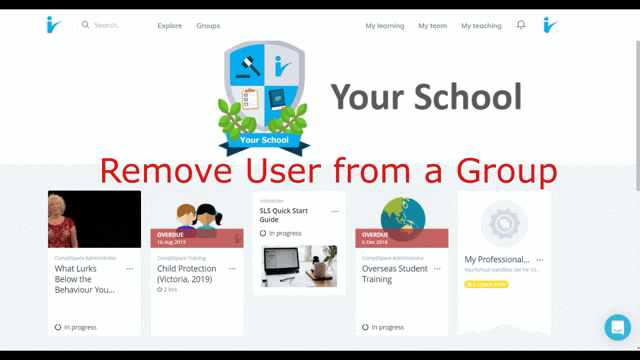CompliLearn Adding/Removing Users to/from Groups
How to Add Users to Groups
Individually
Step-by-Step Guide
- Go to Administer>Groups tab
- Click the relevant Group title
- Click the Members tab
- Click “+Add"
- Type the user’s name or email in the search box. Multiple staff can be added before clicking “Add”.
- Click Add
Bulk Upload
Staff can be assigned to groups using the bulk upload process. See CompliLearn Bulk Uploading Users for more information.
How to Remove Users from Groups
Individually
Step-by-Step Guide
- Go to Administer>Groups tab
- Click the relevant Group title
- Click the Members tab
- Locate the Member that you would like to remove
- Click the “...” button next to their name
- Click "Remove from Group"
- On the confirmation pop up window, click "Remove member"
Tip: the group member list is sorted by account creation date. To find a member, scroll to the bottom of the list, open your browser's find function (Ctrl+F), and search for the user's name.
Bulk Upload
Staff cannot be removed from groups using the bulk upload process.
Inactive staff
Staff set as 'inactive' will also be hidden from the group. If staff are set back to 'active' they will be automatically added back into their original groups.
Click image for larger view.
Click image for larger view.