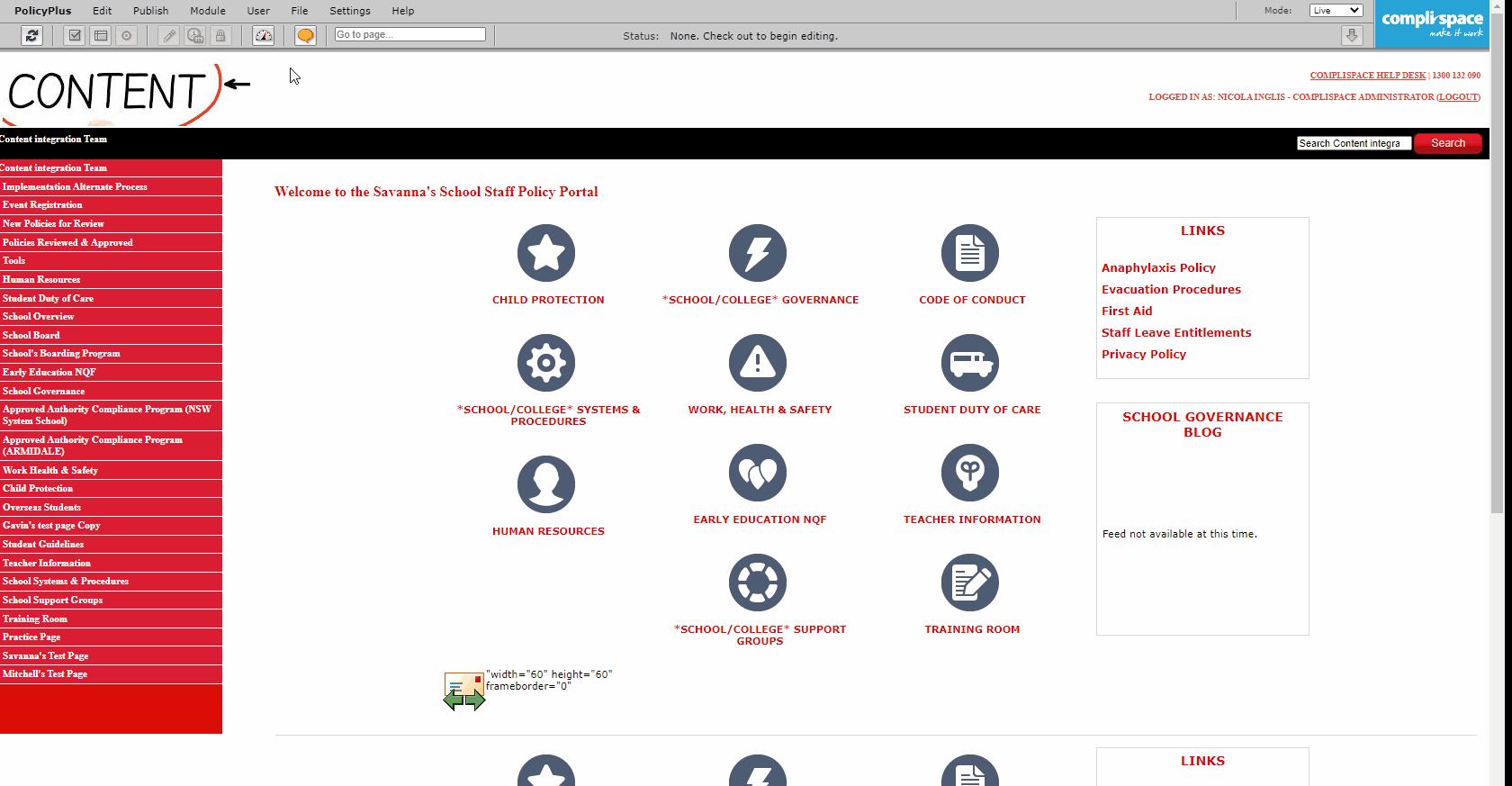How To - Move a Folder or File in the File Library
To organise your File Library, you can set up folders and move them around just like the folders on your computer hard drive.
Step-By-Step Guide:
- Select File > File Library on the PolicyPlus Administrator Toolbar
- Navigate through the File Library to find the location of your current folder
- Select the check box that appears on the top left corner when you hover over the folder or file you want to move
- On the File Library toolbar, click Edit, then select Move Selected Items
- A new window will open. In the Search for a location box, type the location in the File Library that you want your folder to be moved to. A filtered list will open as you type in your location. Click Select and then click Submit.