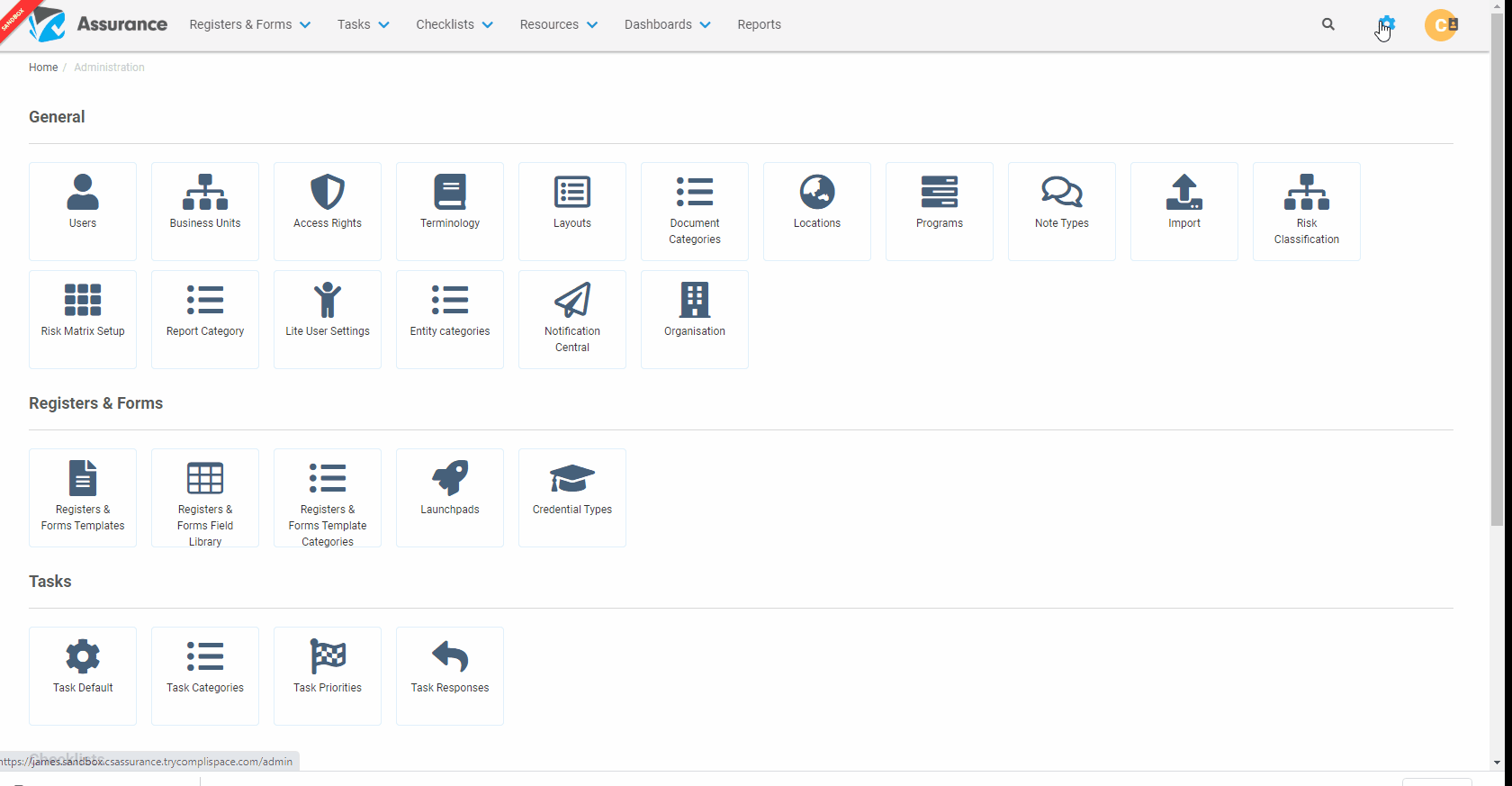How do I Bulk Import Users?
Users can be imported to Assurance in bulk.
Step-By-Step Guide:
- Click on the Gearwheel at the top right of your Assurance Screen, select Import, then select Users.
- Click Download Import Template.
This excel csv file is used to populate all your user information.
Enter the each users details per line. There are required formats. The mandatory fields are listed below:
Name - enter the first and last name
Email - make sure this is a correct email format (example@example.com)
Business Unit - make sure this matches a Business Unit within your instance
User Type - there are two options, Full User or Lite User
User Profile - this is not a mandatory field but would be the most efficient way to link the users and profiles (access rights) for many users. - Once you have completed the Template, click Upload Data.
Drag the csv file or click on Add Files and then click Start Upload. - Your screen will show all your Users to be imported. It will indicate if there are any errors to the format within your data. Changes can be made within the import screen or the import can be Aborted.
- If all data is OK, click Import.
Note: You will receive errors when:
- your Template does not have data for the mandatory fields
- the data is in the incorrect format
- you have already exceeded your user count
- if a user email address already exists