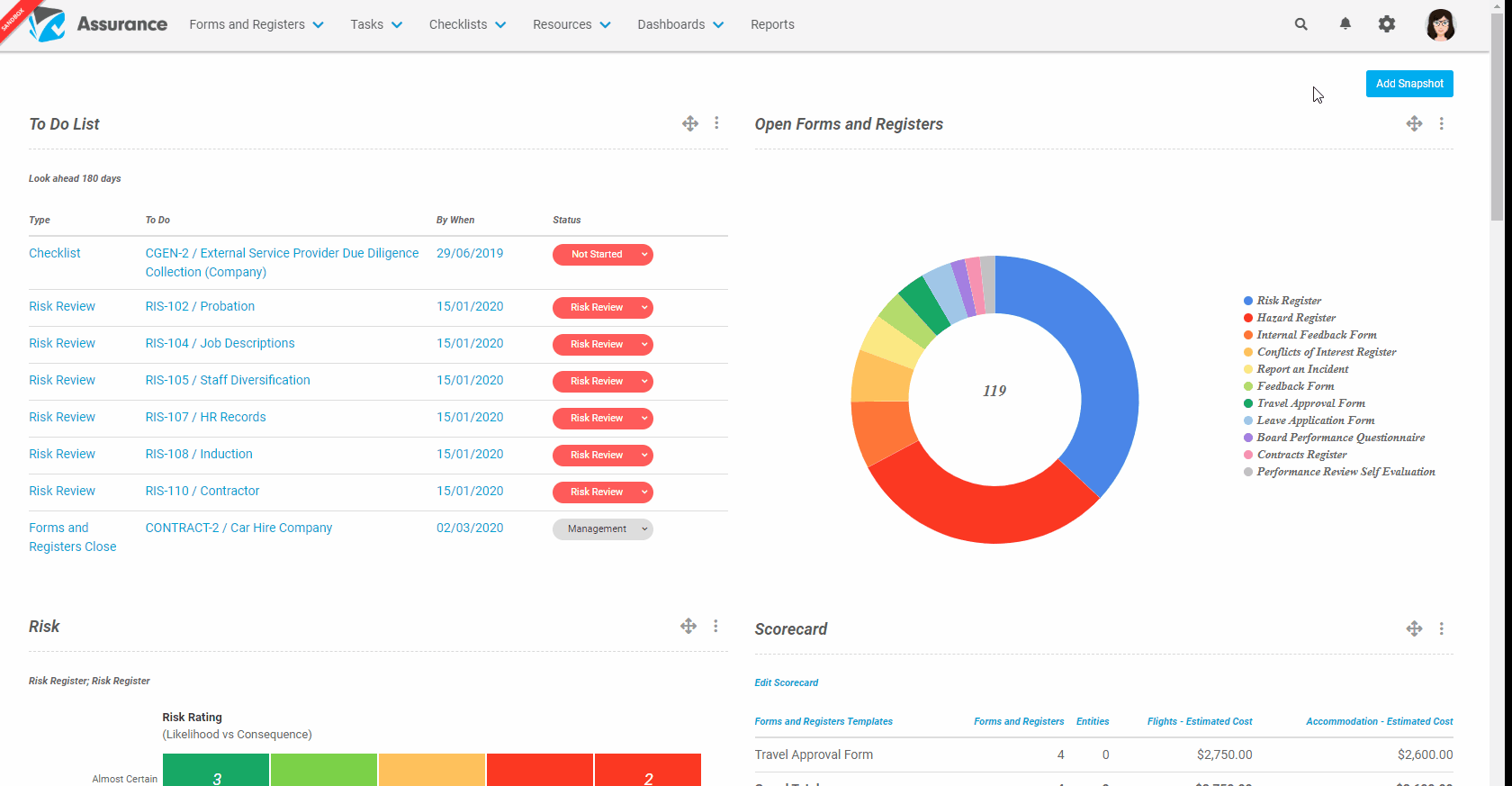How do I set up Leave Management?
When a User is going on leave another User can be set as their Relieving Manager. This Relieving Manager will then receive all notification emails and will have access to all of the Users responsibilities in Assurance for a specific time period.
Step-By-Step Guide:
- From the Administration section, click Users
- Select the User that you wish to Edit
- Click Leave Management
Choose the Relieving Manager and the period that the User will be on leave - Click Create
At the top of the Details tab, it will show that the User is on leave, who the Relieving Manager is and the period of time this covers.To amend the Leave Management setup click on Edit, or to remove click Delete.
The Relieving Manager view will change during that period.
There will be an extra tab on their To-Do List, which will provide a view of the To-Do List of the User on leave.
Most of these items can be done through the Relieving Managers login by clicking on the Status and completing the pop-up. However, some items (Checklist, Checklist Review and Risk Review) will need to be done logged on as the User on leave.
You can log in as the User on leave at any time by clicking on the Airplane Icon in the top-right of the screen.
To return to your profile from the other User, click on your name and select Return to <your name>.