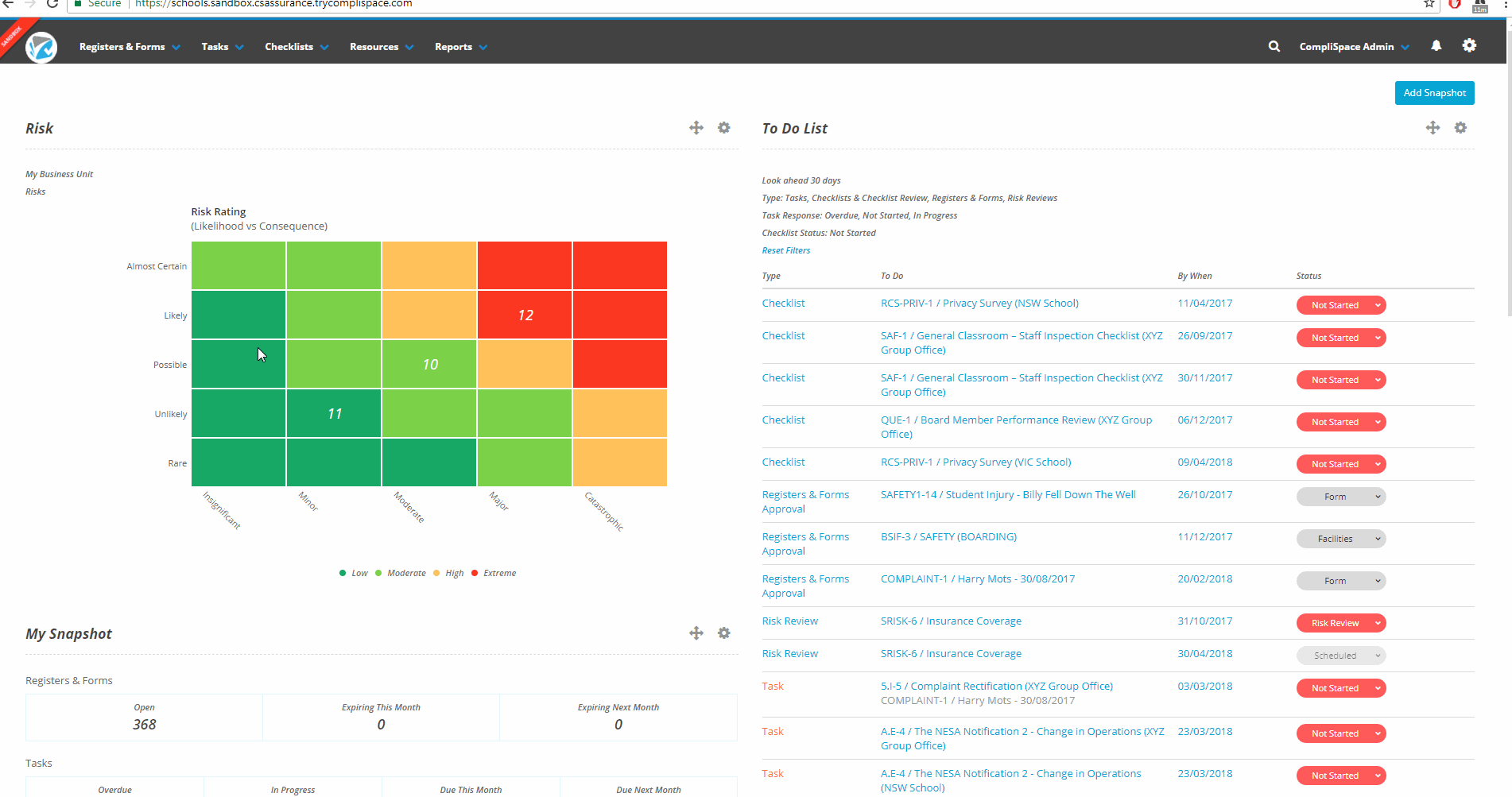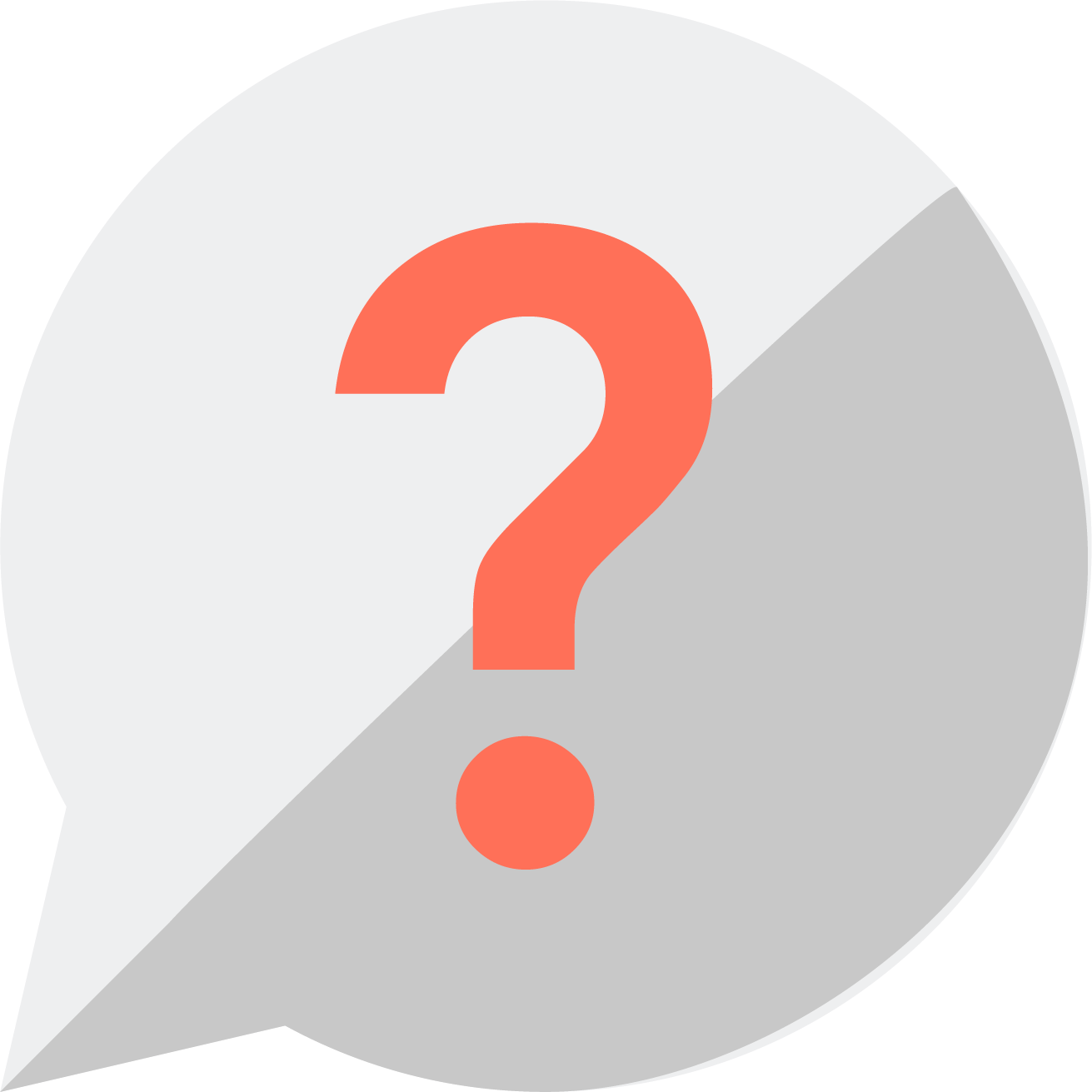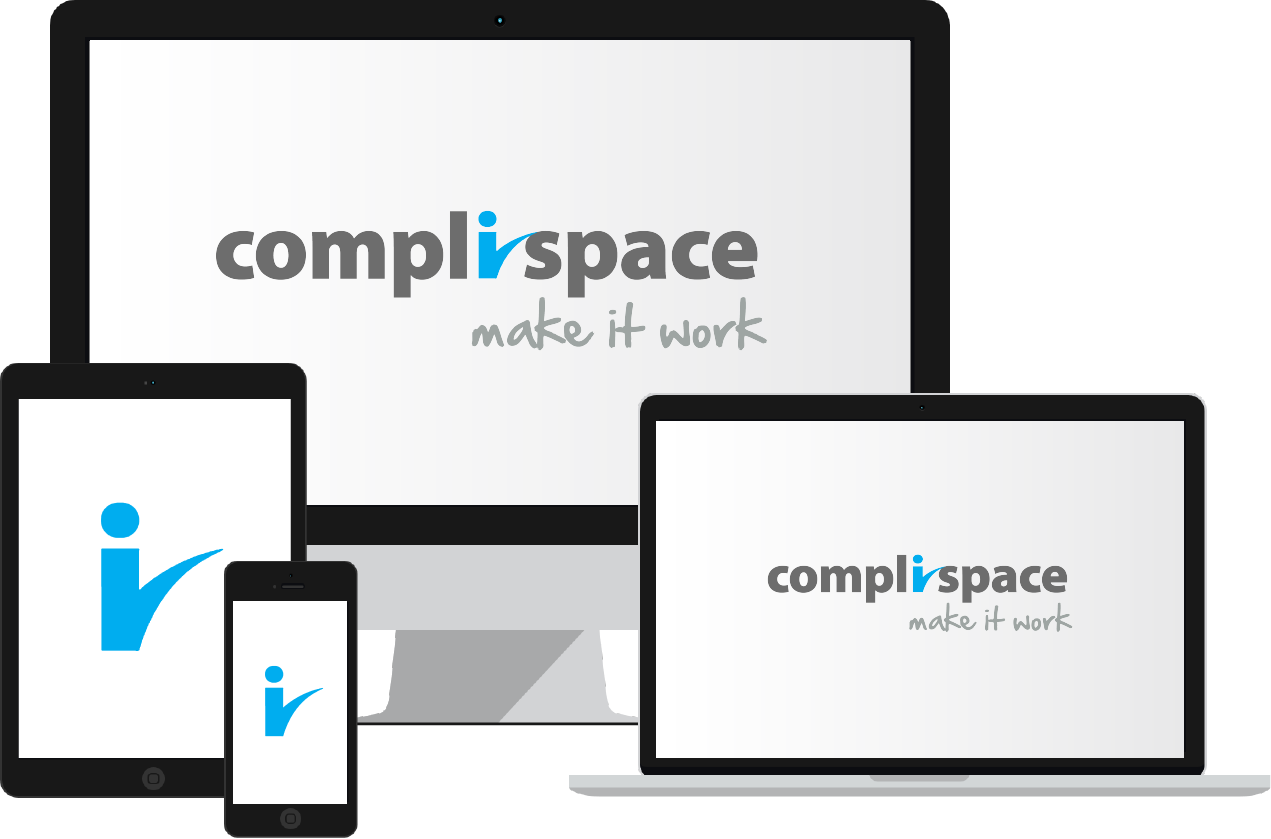Step-By-Step Guide
- Select the Registers & Forms tab.
- Select the Risks title to open the risk register.
- Select the green +Create icon and the New Risk screen will open.
- Populate all necessary fields.
- Scroll down the middle section of the screen and perform the initial risk assessment by sliding the controls (i.e. Likelihood).
- Scroll to the bottom of the screen and set Review Date.
- To adjust the repeat frequency select Edit underneath First Review Date.
- If necessary populate the Risk Control Strategy field.
- Select Create and you will taken into the details section of your new risk.
| Info | ||
|---|---|---|
| ||
If you require any assistance regrading the risk management process, your consult will be more than happy to provide assistance. |
Video Guide
Click to see larger size
Contact Your Consultant Team
If you need assistance beyond how to use a system, then your Consultant (for consulting, content, PolicyPlus or Assurance needs) or Client Learning Manager (for the Staff Learning System or CompliLearn) are your best ports of call.
You can contact your Consultant or Client Learning Manager directly or contact 1300 132 090 and ask to be put through.
Speak with Our Help Desk
The Help Desk is staffed with Help Desk Agents who are there to help you work through issues you may be having with PolicyPlus or Assurance. You can either call the help desk for in-person support or email directly.
How to reach the Help Desk:
- For all your PolicyPlus or Assurance queries please call 1300 132 090 or email helpdesk@complispace.com.au 08:30 - 17:30 AEST
- For any Staff Learning System (SLS) queries please contact SLSCustomerSuccess@complispace.com.au or GO1 (either via email to support@go1.com or the chat icon in the bottom right-hand corner of the SLS)
Learn more on CompliSpace TV
CompliSpaceTV contains video tutorials on the administrator functions of the PolicyPlus and Assurance systems. This does require a login to access, which can be requested from the Help Desk team.