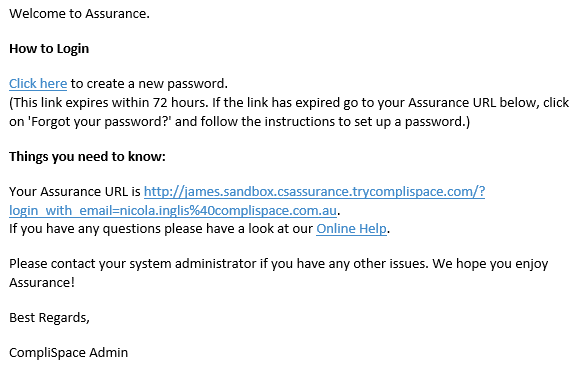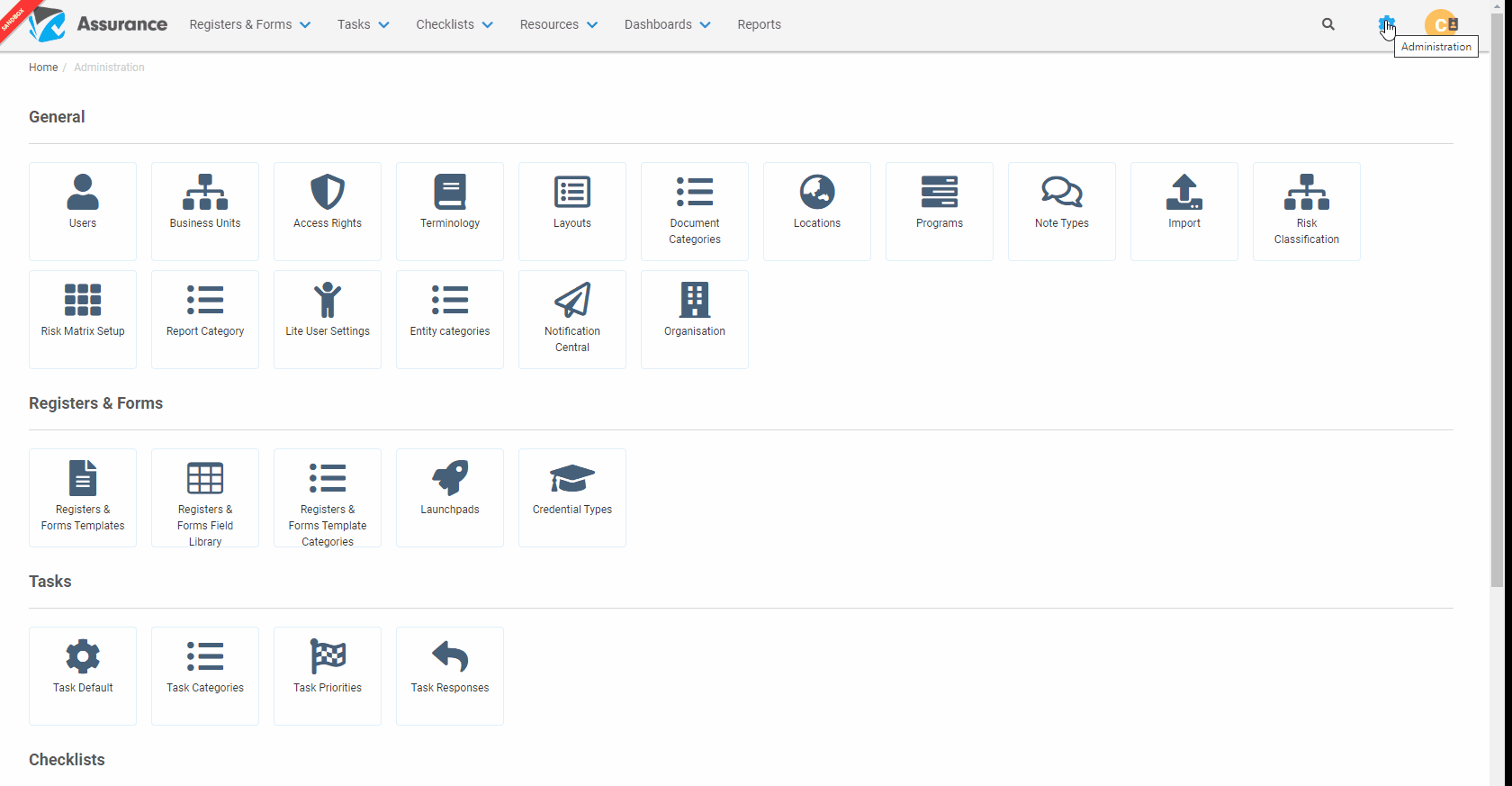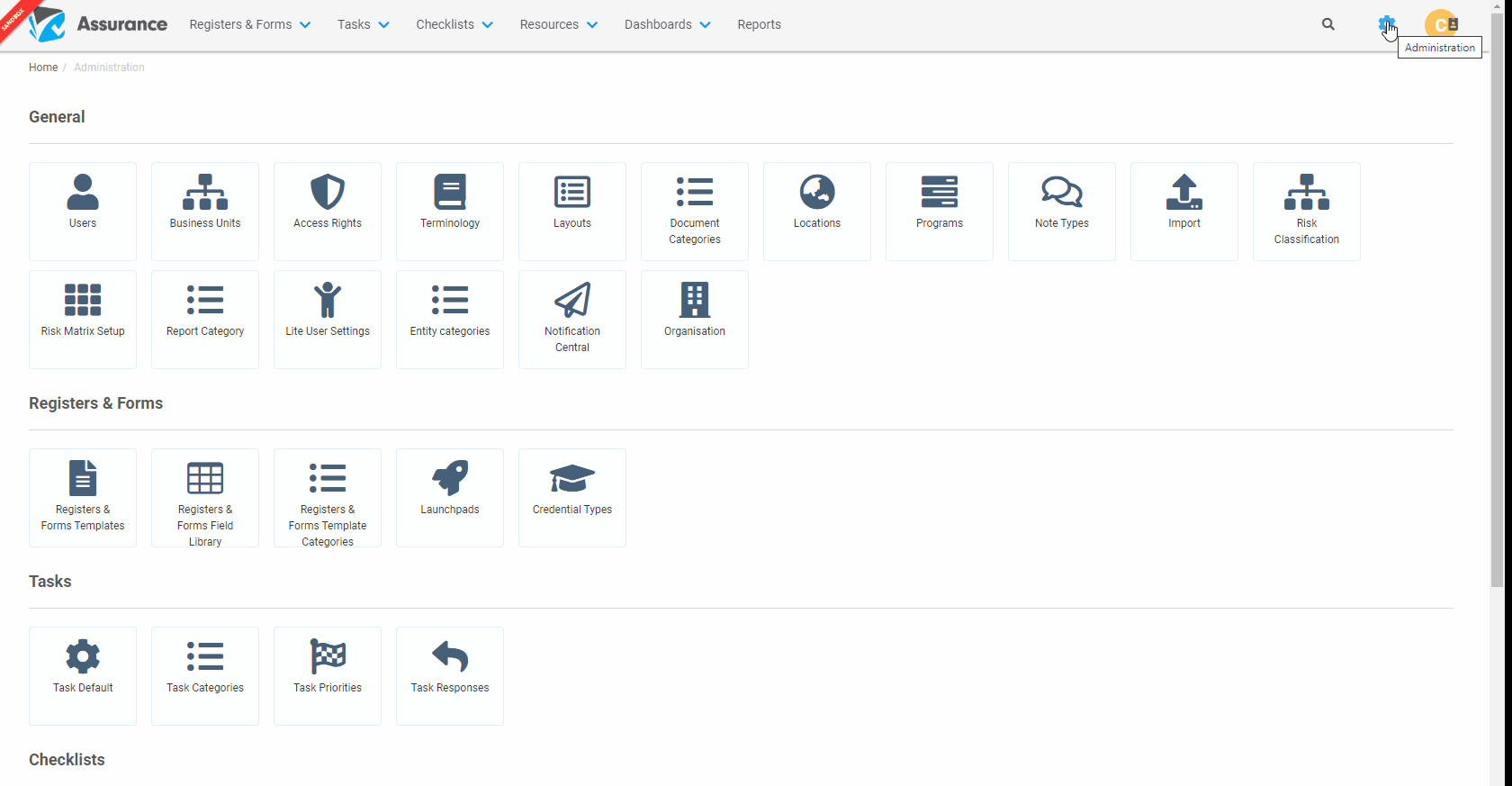When new Users come on board, you are able to send them a Welcome Email either in bulk or individually.
Step-By-Step Guide:
| Info | ||
|---|---|---|
| ||
Welcome Emails can be sent even when email notifications have been turned off in the Organisation settings. |
Sending the Welcome Email to one new user:
- From the Administration section, click Users
- Select the relevant User
- Click on Tools and select Send Welcome Email
- Click Confirm
A message will then be displayed on the top of the screen notifying you that the Welcome Email has been successfully sent.
Sending the Welcome Email in bulk:
- From the Administration section, click Users
- Tick the boxes next to each User that is to receive the Welcome Email, or select all by click on the top box.
- Click on the Tools Wrench icon and select Send Welcome Email.
A pop up box will ask you to confirm that you want to send the Welcome Email to the number of users selected. - Click Confirm
A message will then be displayed on the top of the screen notifying you that the Welcome Email has been successfully sent.
Sample of the text within the Welcome email
will look like this:
infotitle
Video Guide
Welcome Emails can be sent even when email notifications have been turned off in the Organisation settings.
Sending emails in bulk