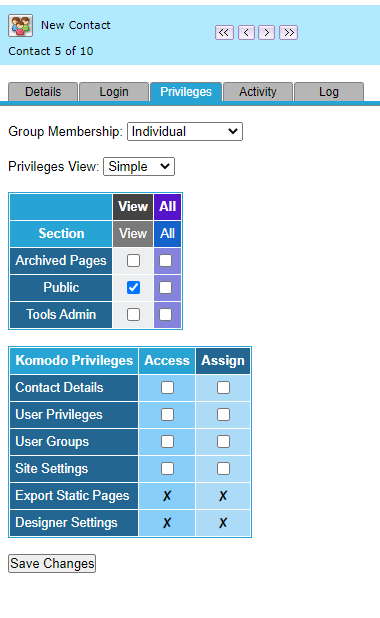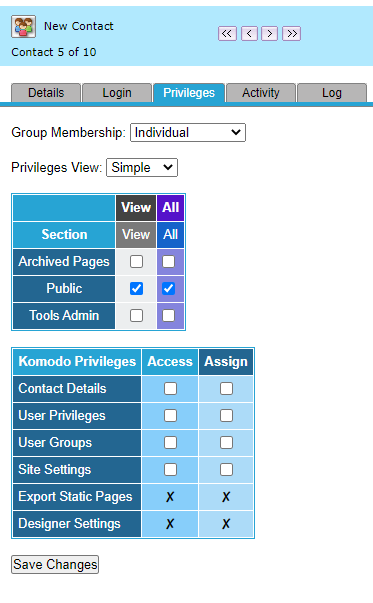Step-By-Step Guide:
Select User > list in the administrator toolbar
Select Create a New Contact
Enter Details and Save Changes
Click on the Login tab & tick the active checkbox
Select a username and temporary password
Click on the Privileges Tab
Tick the boxes applicable
Save changes & exit
Video Guide:
Click to see larger size
To add privileges to a user the applicable access requirements need to be ticked as per the following options.
NOTE: If your site is Single Sign On (SSO) enabled these permissions are managed by your internal IT
1. General Users - need the following only (live mode only):
2. Administration Users - need the following (which is the grey administrator toolbar):