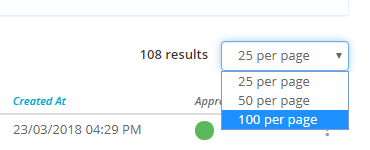There are several screens within Assurance for Registers & Forms, Tasks, Checklists, Reports, etc. These screens can be customised to show revelant fields or columns. This example shows a Register View.
Step-By-Step Guide
- First navigate to the specific Register by clicking on Registers & Forms at the top of the screen and selecting a Template.
- Then on the screen click on the Ellipses and choose Configure Columns.
- Add columns by clicking in the Type to search box or remove columns by clicking the x next to the field and click Save.
Video Guide
Note: To change the amount of results on the screen between 25, 50 and 100 per page, click on the dropdown next to the number of results.